價格:免費
更新日期:2019-03-29
檔案大小:76.7 MB
目前版本:4.9.0
版本需求:需要 iOS 9.0 或以上版本。與 iPhone、iPad 及 iPod touch 相容。
支援語言:俄文, 德語, 日語, 法文, 義大利文, 英語, 荷蘭文, 葡萄牙文, 西班牙文
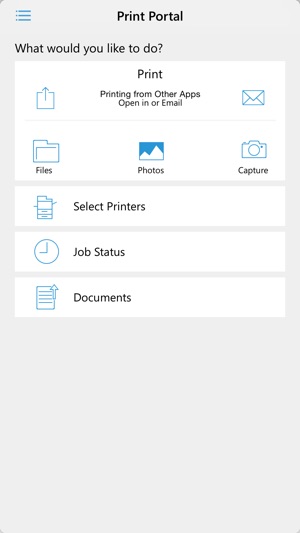
DESCRIPTION
The Xerox Mobile Print Portal requires one of our Xerox Mobile Print Solutions currently available on www.Xerox.com/mobile and enables smartphone and tablet users to connect with network printers for a simple, convenient, and secure method to print.
KEY FEATURES
Print to Xerox and non-Xerox including HP, Ricoh, Epson, Canon and others’ network print devices
Open documents directly in the Print Portal for easy print and preview
Print MS Office, Adobe Acrobat, email, text, Open Office and various image formats
Select print options such as 1-Sided/ 2-Sided, color/ black-white, stapled, paper-size, and page range
Use GPS to find locations and available printers
Add a printer by simply scanning the printer specific QR Code
Print documents immediately or upload them securely for release later
Use the camera function to capture a picture and then print it
View the currently selected printer status
Add and manage your Favorite Printers and Print Preferences (Color, 2-Sided, Staple)
Print directly from other applications such as Dropbox, Google Drive and more
In app help allows users to reference key app features and capabilities
Accounting support
Integrated Public/Hot Spot printing
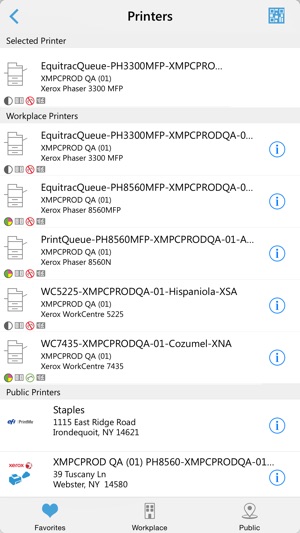
Print emails directly using our in-app email printing feature
Control the release of the your document by leveraging Xerox Secure Printing
Unlock supported Xerox Printers using the app instead of a card
NEW FEATURES & IMPROVEMENTS
Layout changes for an improved user experience
Xerox Printer Unlock
Enhanced search with integrated location and name
Various bug fixes
Feature availability depends on Xerox Mobile Print solution version and Administrator configuration
HOW TO GET STARTED WITH XEROX PRINT PORTAL
1.) Obtain your Company Code information for your Xerox Mobile Print Solution
2.) Download and install Xerox Mobile Print Portal App
3.) Register & Login to Xerox Mobile Print using your Company Code and Credentials
4.) Browse your Mobile Device and open a document to print
5.) Select “Open In…” using Print Portal to Upload, Preview & Print your Documents*
6.) Select an available printer, printer options and release your document
*Actual names and availability of menu commands may vary across mobile platforms.

Visit www.xerox.com/mobile for more information on Xerox Mobile Solutions
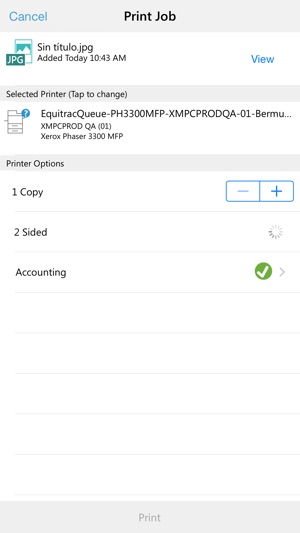
支援平台:iPhone, iPad
